Update Personal Information
This process applies to updating your gender, ethnicity or marital status only. The update may take a few minutes to display. Future dated changes will be updated on the specified date.
NOTE: Content in this section may be out of date. We will update this section as soon as possible.
| STEP 1 | In Your Self-Service, log in as an HR Admin. |
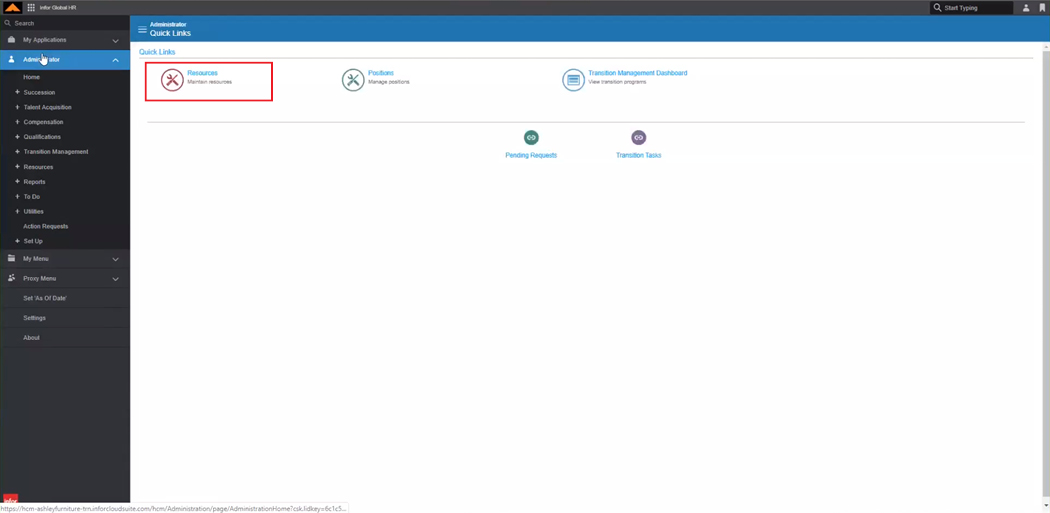
HR Admin Home Page
| STEP 2 | From the Quick Links, click the Resources icon. |
The Resource Search page displays.
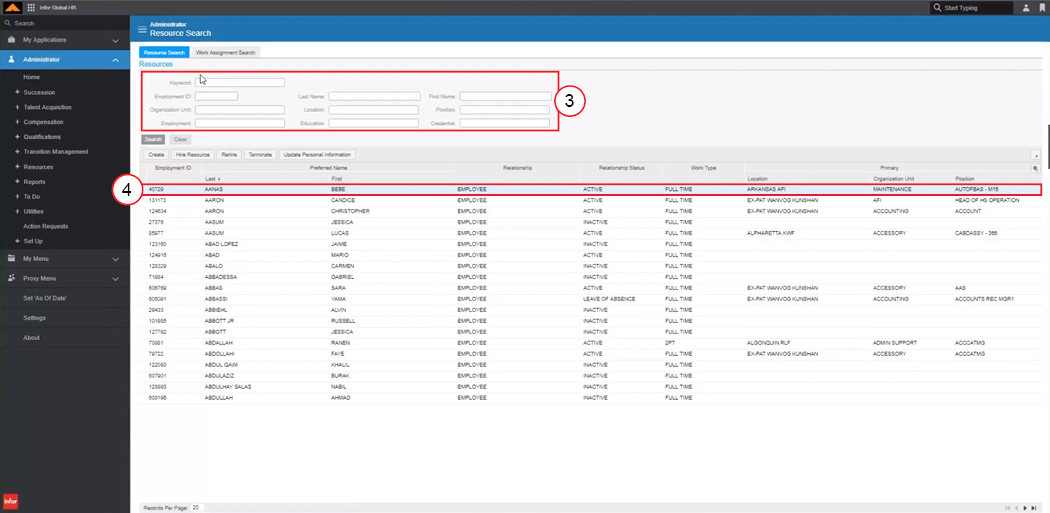
Resource Search Page
| STEP 3 | Use the Search fields to find the employee you need to update. |
| STEP 4 | Double-click the appropriate employee. |
The Employee's Profile displays.
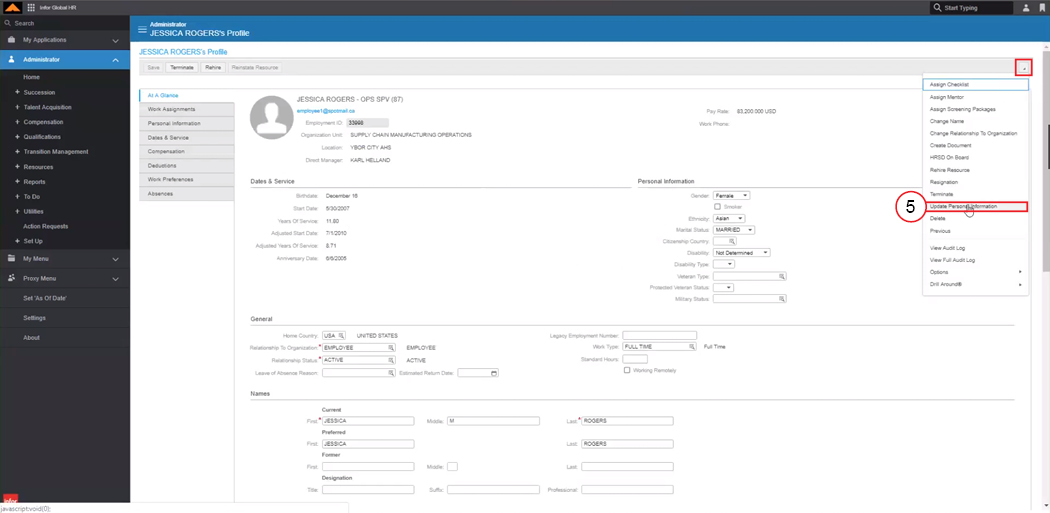
Employee Profile
| STEP 5 | From the Options menu, select Update Personal Information. |
The Request to Update Personal Information window displays.
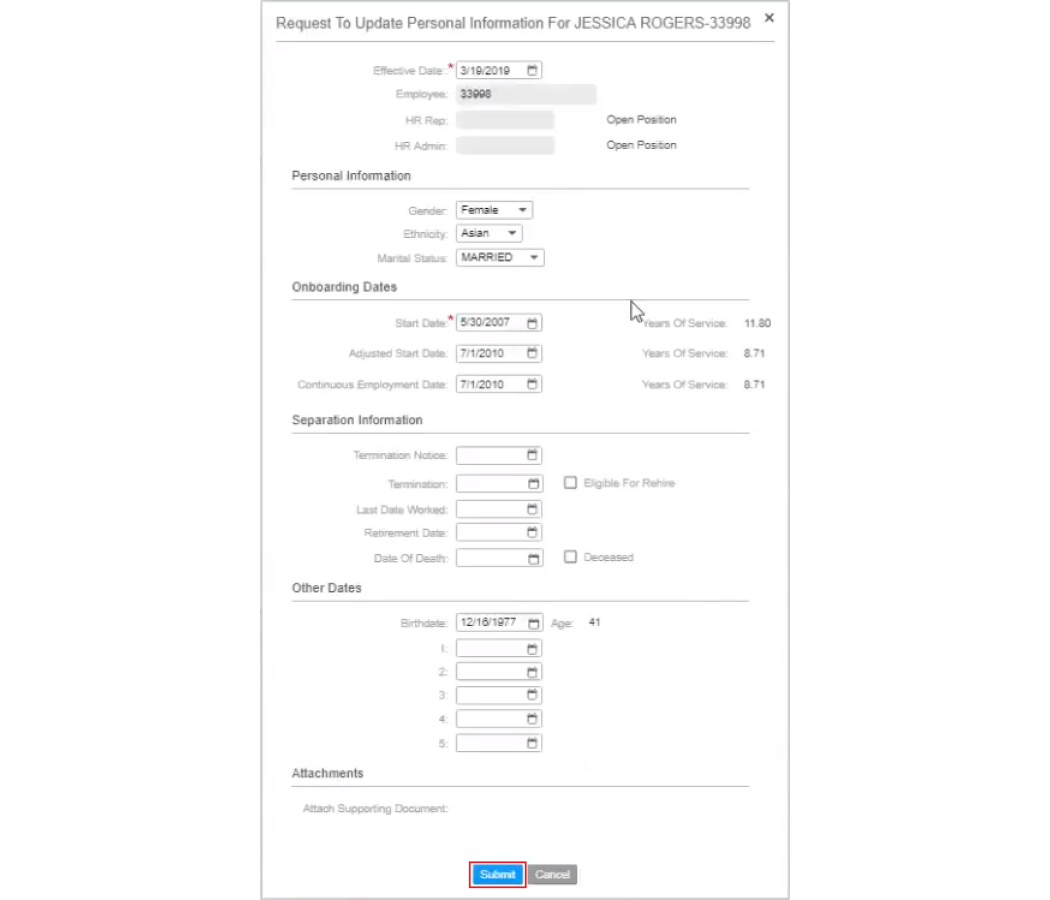
Request to Update Personal Information Window
| STEP 6 | Update the appropriate fields as necessary. |
| STEP 7 | Click the Submit button. |
You will receive the following verification email:
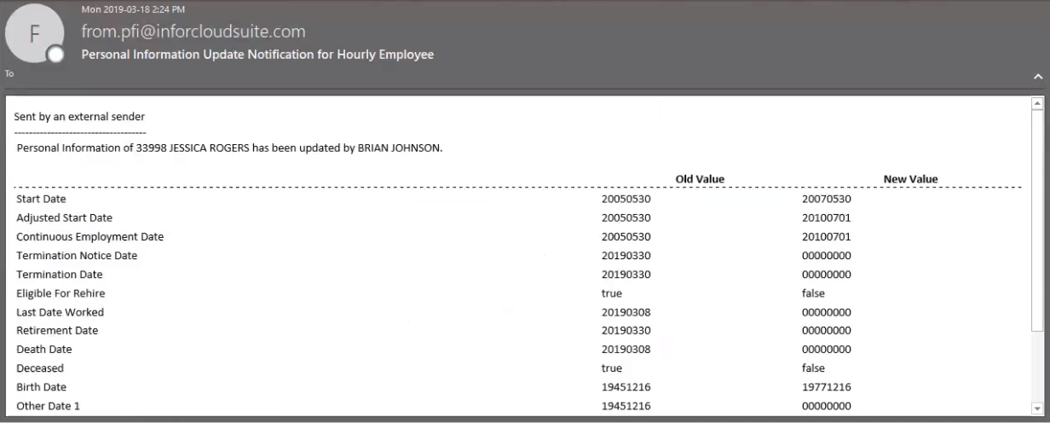
Verification Email
If changes were made to the employee's gender, ethnicity or marital status, they will receive the following email:
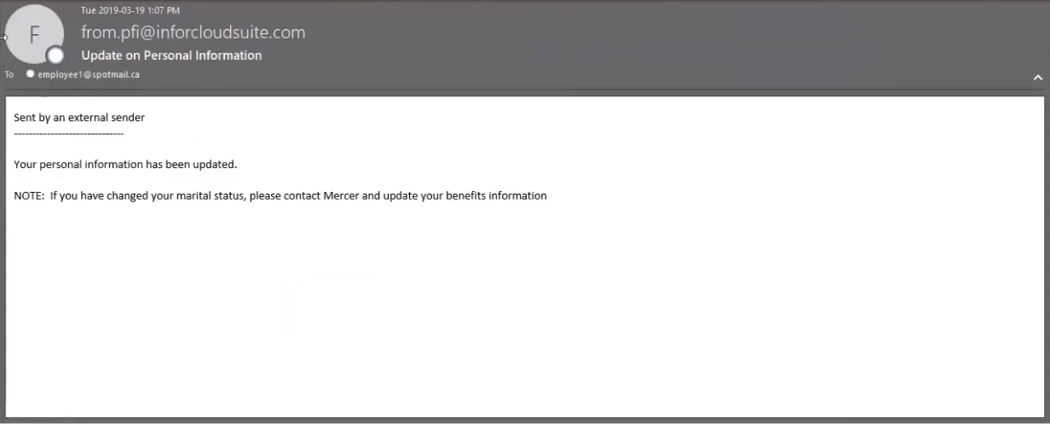
Employee Email
<Insert HR-approved copy here>
